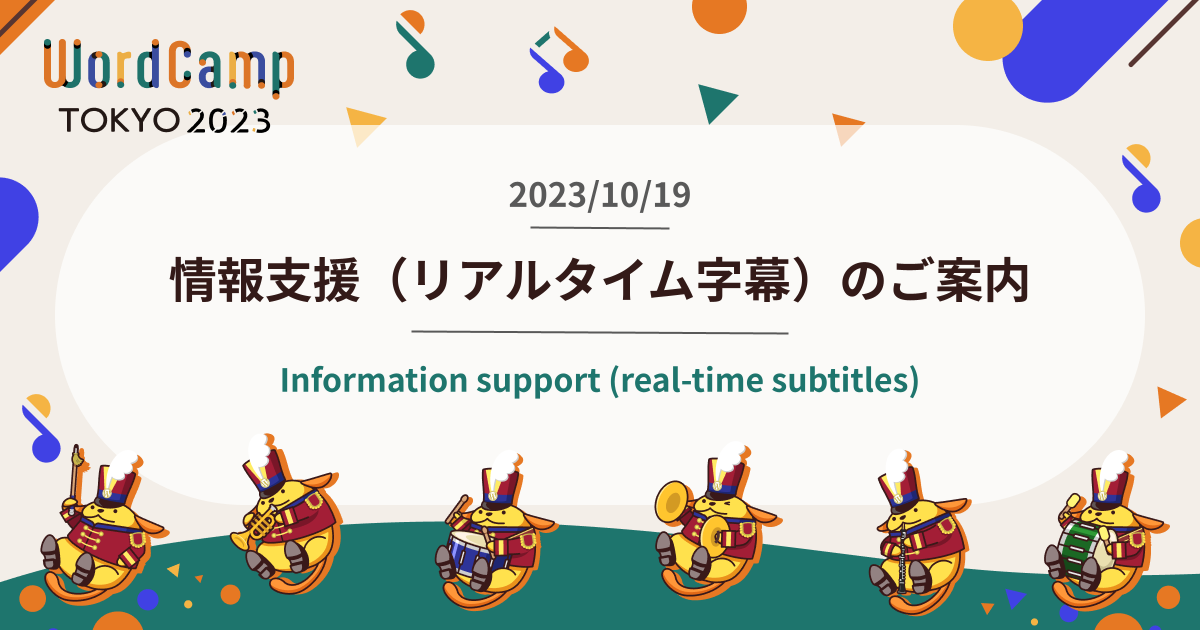こんにちは。WordCamp Tokyo 2023 リードチームの齋木です。
いよいよ WordCamp Tokyo 2023 の開催が今週末に迫りました。
皆さまご参加の準備はお済みでしょうか?
For English information about real time translation, please reference the information shown at the bottom part of the page.
UDトークのご紹介
今回、WordCamp Tokyo 2023 では情報支援の一環としてUDトークによる音声認識と自動翻訳でリアルタイム字幕をご提供いたします。
UDトークは、音声認識技術を使うことでリアルタイムに字幕を作成することができるアプリケーションです。
最近ではテレビドラマの中で使われたり、インタビューの文字起こしに使われたり様々な場面で活躍しています。
今回は前方のスクリーンに投影して字幕を見ていただくのではなく、お手元のスマートフォンでパンフレットに掲載されている QR コードからアクセスして字幕を閲覧するようになります。
UDトークの使い方
UDトークによる文字起こしの字幕は、パンフレットに掲載されているQRコードからアクセスできます。

こちらは閲覧専用の URL で、アクセスするとスマートフォンのブラウザが開いて字幕を閲覧できます。
左側の QR コードがトラック A、右側の QR コードがトラック B の字幕にアクセスできる URL です。
パソコンでアクセスする場合は以下の URL をクリックして開いてください。
- トラック A
- トラック B
文字起こしの閲覧画面と翻訳機能について
UDトークには文字起こししたテキストを翻訳する機能もついていますので、日本語での文字起こしと、それを翻訳した内容を閲覧できます。
今回ご用意しているのが日本語および日本語→他言語への翻訳になりますので、一部のセッションでの英語によるスピーチには対応いたしておりません。
こちらの英語のスピーチには逐次の日本語通訳をご用意しておりますので、そちらをご確認くださいませ。
UDトークの画面には、以下のように「Translation」と書かれたトグルボタンが表示されます。

このトグルボタンをオンにすると英語と日本語が併記されて表示されますので、英語で閲覧したい場合にはご活用ください。

画面右の「English」のプルダウンから英語以外の言語も選択できます。
話し言葉を画面で確認したい方はもちろん、日本語以外の言語で参加したい方も是非ご活用くださいませ。
これ以外にも、会場設備などのご案内については「アクセシビリティ対応・会場設備について」のページをご覧ください。
Hello, my name is Hiroki Saiki from the WordCamp Tokyo 2023 Lead Team.
Introducing UD Talk
At WordCamp Tokyo 2023, we will provide real-time subtitles with speech recognition and automatic translation by UD Talk as part of our information support.
UD Talk is an application that uses speech recognition technology to create subtitles in real time.
Recently, it has been used in TV dramas and also been handy when transcribing interviews in a variety of situations.
This time, instead of viewing the subtitles projected on the screen in front of you, you will be able to access the subtitles with your smartphone via the QR code provided in the brochure, the name card.
How to use UD Talk
Subtitles created via transcription by UD Talk can be accessed using the QR code on the brochure.

This is a browsing-only URL, which opens a browser on your smartphone to view the subtitles.
The QR code on the left is for Track A, and the QR code on the right is for Track B.
If you wish to see it from PC, please click on the URL below to open it.
- Track A
- Track B
About the transcription screen and translation function
UD Talk includes a function to translate the transcribed texts, so you can view the transcription in your preference.
Since UD Talk provides Japanese and Japanese-to-other-language translation, it does not support English speeches in some sessions.
We will provide consecutive Japanese interpretation for these English speeches, so please refer that.
A toggle button labeled “Translation” will appear on the UD Talk screen as shown below.

When this toggle button is turned on, English and Japanese are displayed together. If you wish to browse in English, please use this toggle button.

You can select a language other than English from the “English” pull-down menu on the right side of the screen.
If you would like to check the spoken language on the screen, or if you would like to view in a language other than Japanese, please take advantage of this service.